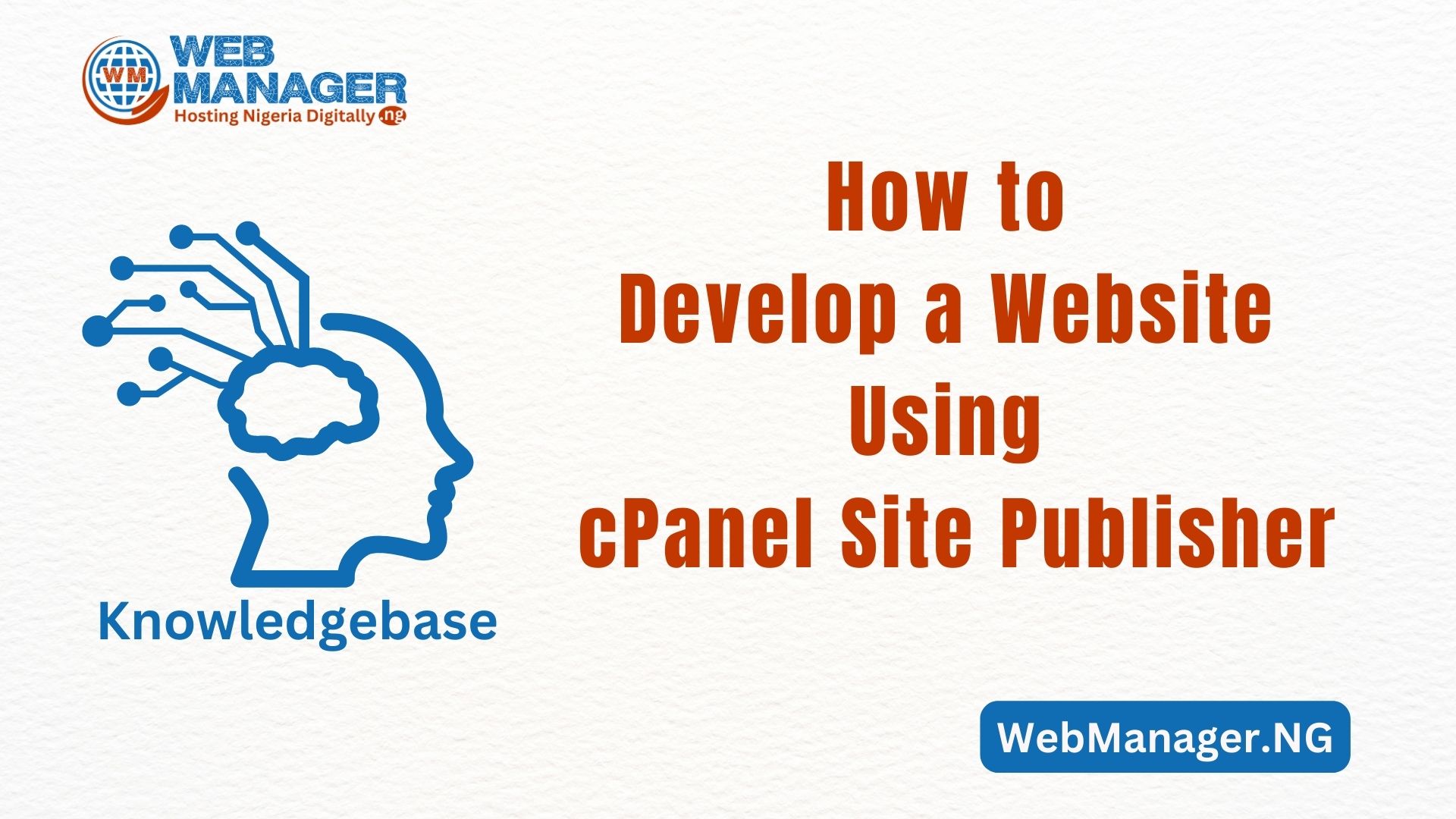In this simple article, you shall be able to follow the step-by-step guide and learn how to create a database on cPanel.
Step 1: Log in to cPanel
Start by logging in to your cPanel account. Kindly follow this simple guide to learn how to login to your account cPanel. Enter your username and password to log in or just login via your client area.
Step 2: Navigate to MySQL Databases
Inside cPanel, locate the “Databases” section and click on “MySQL Databases.” This is where you’ll manage your databases.
Step 3: Create a New Database
In the “Create New Database” section, you’ll need to provide a name for your new database. Type in a name and click “Create Database.”
The name should follow naming conventions for databases (e.g., no spaces or special characters).
Step 4: Add a User to the Database
Now, scroll down to the “Add a New User” section. Here, you’ll create a user who will have access to your new database.
Enter a username and a strong password. You can use the built-in password generator for added security, and then click on “Create User.”
Step 5: Assign User Privileges
After creating the user, scroll down to the “Add User to Database” section. Choose the user you just created from the dropdown menu and select the database you want to associate with this user. Click “Add.”
Step 6: Define User Privileges
You will be prompted to set privileges for the user within the database. If you’re not sure, you can typically select “All Privileges” to grant full access. Otherwise, you can specify the privileges based on your needs. Click “Make Changes” to save the settings.
Step 7: Database Created
At this stage, your database is now created, and the user is associated with it. You’ll see a confirmation message indicating that the database and user have been added.
You have successfully created a database. You can now use this database to store and manage data for your website or applications.
Make sure to keep a record of the database name, username, and password, as you’ll need these details when configuring your applications or websites to use the database.