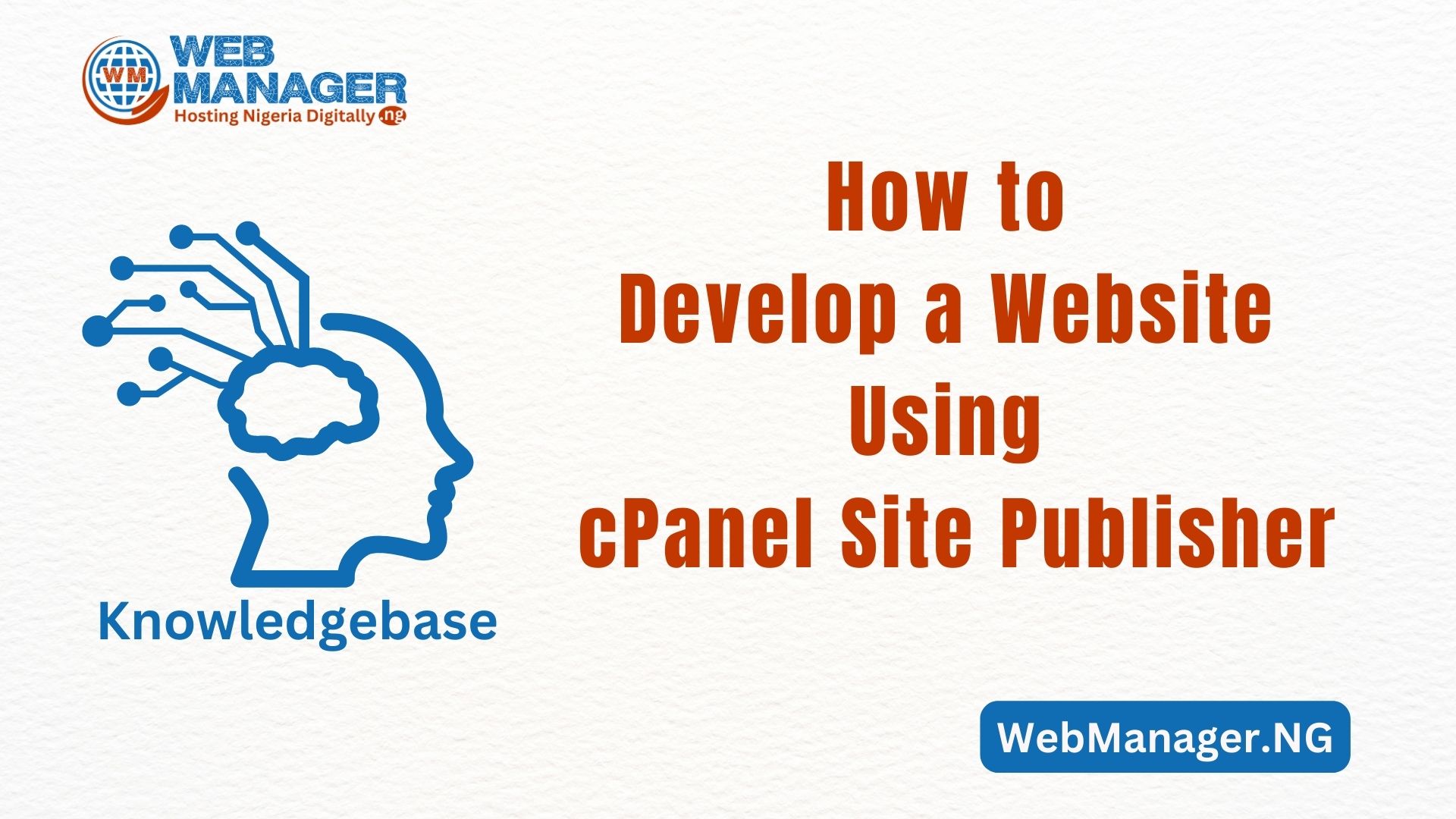In this guild, you would learn how to create professional email accounts that are specific to your business domain name through cPanel and also how to log in to them.
How to login to an already created email
- Log in to your account on WebManager.NG.
- You will see all your Active Products/Services.
- By the side of the Login to cPanel module, click on the drop-down
- Then click on Login to Webmail as seen in the image below.
- You will be redirected to your webmail login page.

How to create a new business email address
(1) Login into your cPanel Account.
Click here to learn how to log in to cPanel
(2) In your cPanel dashboard, go to the Email section and click on “Email Accounts”
On the next page, click on the Blue Button that says “Create“.
Then it will take you to the next page to finally create your new email account(s).
(3) Create your preferred email account(s).
1 – Domain: In the first dropdown list, select the domain you wish to create an email for. In the case you have multiple domains in the hosting plan this can be very important.
2 – Username: In this text box enter the email that you want to create and select the domain on which you want to create the email. For example: if you want to create an email for receiving your business vital information, you can use “info@yourdomain.com”.
3 – Password: Type in a strong password that you want to set for the email account that you are creating. You can also use the “Password Generator” tool to create a strong password string for the email. You can save this password in a safe place. Remember that you can always update the email password anytime.
4 – Create: Once you are done putting in your username and password, head straight to the blue button below that says “Create“. Boom!!! your email is created and ready to be used.
Congratulations! Your email account has now been created.
(4) To login in or gain access to the created email account use: the URL https://webmail.yourdomain.com or https://yourdomain.com:2096
Note: Replace yourdomain.com with your actual website URL.