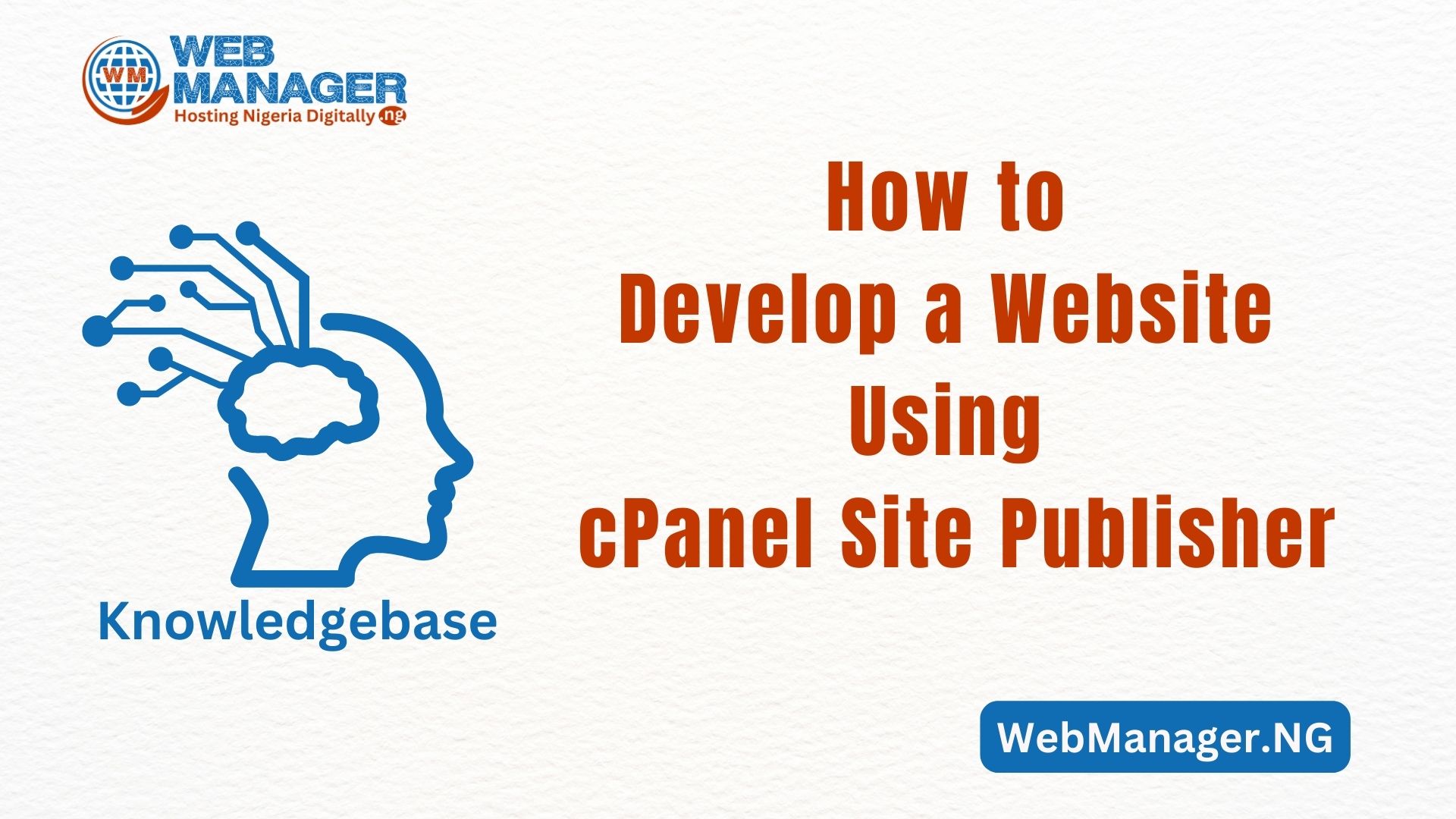Now that you have purchased your hosting and domain name, you will either want to build your website from scratch or develop it using the WordPress CMS framework.
In this guide, I will take you through the simplest ways to build or develop your newly installed WordPress website.
There are just 3 tools you shall need to get started:
- A computer set or a mobile phone
- An internet network
- 5-15mins of your time
Introduction to WordPress Development
Welcome to the world of WordPress! We are excited to introduce you to this incredible platform that has revolutionized the way websites are created and managed. WordPress is the most popular Content Management System (CMS) in the world, powering over 43% of all websites on the internet according to data from W3Techs with Shopify following on above 3.7%. This makes WordPress the powerhouse of not just CMS but also websites on the internet.
In this article, I will take you on a journey to discover what WordPress is all about and why it has become the go-to choice for website developers and business owners alike then, I will show you how best to install and set it up on your own hosting server with ease.
What is WordPress?
WordPress is a free, open-source platform that allows users to create websites and manage their content with ease. It was first introduced in 2003 and has since grown to become the most popular CMS in the world. WordPress is built using PHP and MySQL, making it easy for developers to customize and extend the platform to meet their specific needs.
Why Choose WordPress?
There are several reasons why WordPress has become the preferred choice for creating websites. Firstly, it is easy to use and doesn’t require any coding knowledge. This means that even beginners can create a professional-looking website without the need for technical expertise.
Secondly, WordPress is highly customizable. There are thousands of themes and plugins available, allowing users to add new features and functionality to their websites. This means that you can create a website that is unique and tailored to your specific needs.
Thirdly, WordPress is SEO-friendly. Search Engine Optimization (SEO) is essential for ensuring that your website ranks well in search engines like Google. WordPress makes it easy to optimize your website for search engines by providing features like meta descriptions, alt tags, and permalinks.
How to Build a Website Using WordPress
Getting started with WordPress is easy. The first step is to choose a hosting provider and install WordPress on your server. Most hosting providers offer one-click installations, making it easy to get up and running in no time.
Once you have installed WordPress, you can choose a theme and start customizing your website. There are thousands of free and premium themes available, so you are sure to find one that suits your needs. You can also add plugins to extend the functionality of your website.
I will happily walk you through building a website using WordPress with illustrations and images. Here are the steps:
Step 1: Choose a web hosting service
First, you need to choose a web hosting service. This is where you’ll store your website files and make them accessible online. For this tutorial, we shall assume that you have already purchased a hosting plan with WebManager.NG, therefore, we will be using WebManager.NG as an illustration for this guide.
- Go to WebManager.NG and click on the “See All Plans” button
- Next, choose a hosting plan that suits your needs. We recommend the Starter plan for beginners.
- On the next screen, you’ll need to choose a domain name for your website. This is the web address that people will use to access your site. You can either register a new domain or use an existing one.
- Fill out your account information and choose package information.
- After that, you’ll need to enter your payment information and complete the purchase.
Step 2: Install WordPress
Now that you have a web hosting service, you can install WordPress. Many hosting services offer one-click installs or manual installations. On WebManager.NG, you can easily install WordPress using the Softaculous App on our cPanel. This process will be sent to you once you have purchased a hosting plan from us. WebManager.NG can also assist you with the installation.
After taking the process of installing WordPress, will now install WordPress on your web hosting service. Once it’s finished, you’ll be taken to the WordPress dashboard as stated on the guild.
Step 3: Choose a WordPress theme
WordPress offers a wide range of free and paid themes that determine the look and feel of your website. Here’s how to choose a theme:
- In the WordPress dashboard, navigate to Appearance > Themes. Here, you’ll see a list of available themes.
- You can browse through the themes by clicking on the thumbnails or by using the search bar. Once you’ve found a theme you like, click on the “Install” button.
- After the theme has been installed, click on the “Activate” button to make it live on your website.
Note that once a theme has been successfully installed, other menus like Customize and Widgets will become visible on the Appearance Menu.
Step 4: Customize your theme
Now that you’ve chosen a theme, it’s time to customize it to fit your website’s needs. Here are some common customization options:
- Site Identity: This is where you can add a logo or site icon to your website. Go to Appearance > Customize > Site Identity to upload your logo or choose a site icon.
- Colors and Fonts: You can change the colors and fonts of your website to match your brand or personal style. Go to Appearance > Customize > Colors or Appearance > Customize > Typography to make these changes.
- Header and Footer: You can customize the header and footer of your website by adding or removing widgets. Go to Appearance > Customize > Widgets to make these changes.
- Menus: You can create custom menus for your website that make it easy for visitors to navigate. Go to Appearance > Customize > Menus to create and edit menus.
Step 5: Add content
With your theme in place and customized to your liking, you can start adding content to your website. Here are some common types of content:
- Pages: Pages are static contents that don’t change frequently, such as your Home page, About page, and Contact page. To create a new page, go to Pages > Add New.
- Posts: Posts are dynamic contents that are listed in reverse chronological order, such as blog posts or news articles. To create a new post, go to Posts > Add New.
- Media: You can upload images, videos, and other media to your website to use in your content. Go to Media > Add New to upload new media.
Step 6: Install plugins
Plugins are software add-ons that extend the functionality of WordPress. Here’s how to install and activate a plugin:
In the WordPress dashboard, navigate to Plugins > Add New. Here, you’ll see a list of available plugins. You can browse through the plugins by using the search bar or by clicking on the featured, popular, or recommended tabs. Once you’ve found a plugin you want to install, click on the “Install Now” button. After the plugin has been installed, click on the “Activate” button to make it live on your website.
Step 7: Test your website
Before launching your website, make sure to test it thoroughly. This includes checking links, testing forms, and ensuring that your website looks good on different devices. Here are some tools you can use to test your website:
- Google Search Console: This tool can help you identify any issues with your website’s search appearance and performance.
- Google Analytics: This tool can help you track website traffic and user behavior.
- Browserstack: This tool allows you to test your website on different browsers and devices.
Conclusion
Congratulations! You’ve successfully built a website using WordPress! I’m so proud of you for taking on this challenge and seeing it through to the end. It’s no small feat to create something from scratch, and you’ve done it with skill and determination.
I hope you feel a sense of satisfaction and accomplishment as you admire your beautiful website. It’s a reflection of your creativity and hard work, and it’s sure to impress anyone who visits it.
As you continue to develop your website, don’t be afraid to experiment and try new things. With the flexibility and versatility of WordPress, the possibilities are endless. You can add new features, tweak the design, and create even more engaging content.
Of course, building a website is only the first step. The real challenge is maintaining it and keeping it up to date. But I have faith in you, my friend. With your newly acquired WordPress skills, you have the power to keep your website running smoothly and ensure that it continues to make an impact.
So go forth and conquer the digital world, you’ve got this!