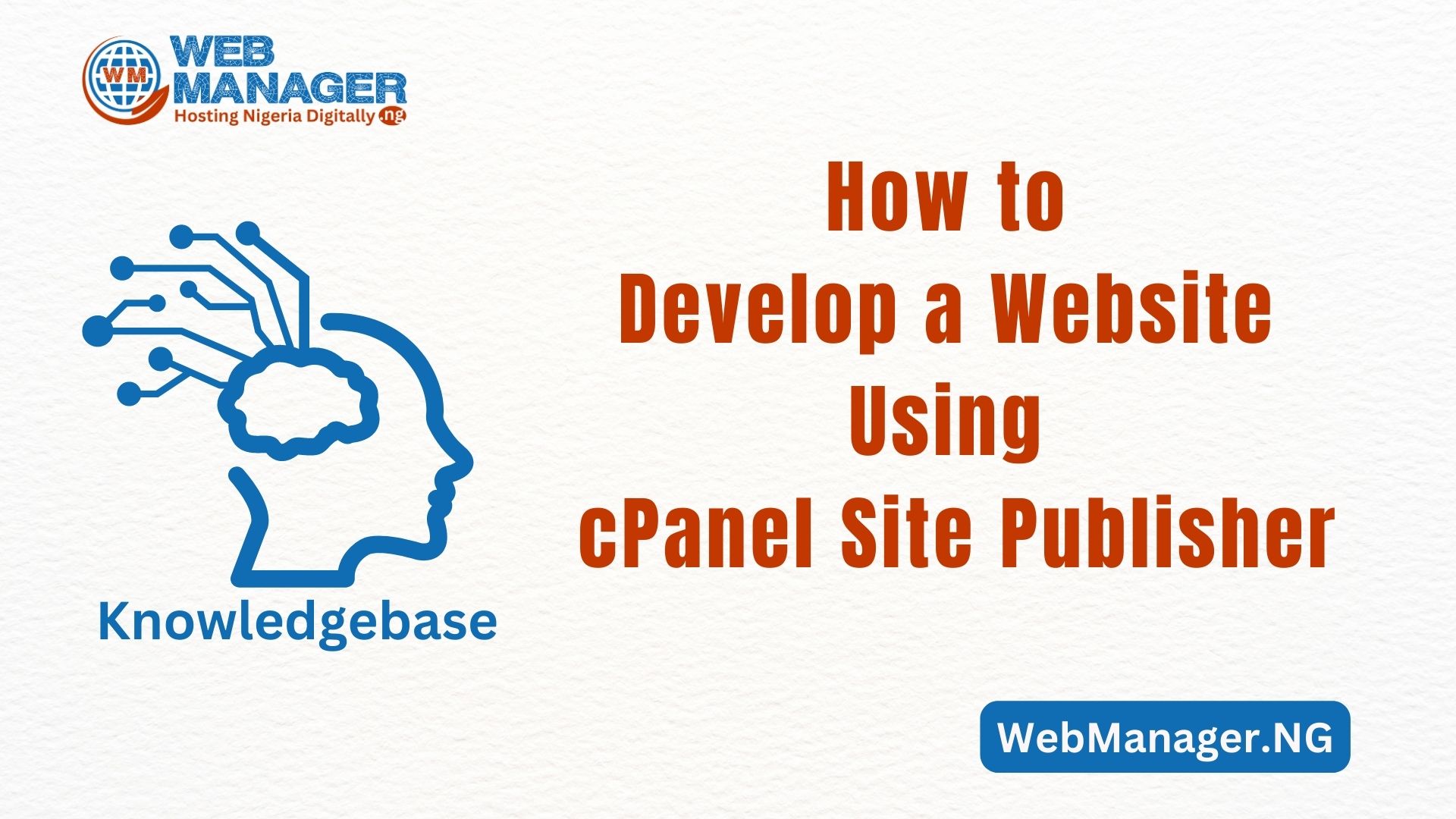Email hosting is a service that provides businesses and organizations with the infrastructure and tools to manage their email accounts using their domain names (e.g., yourname@yourdomain.com) rather than relying on generic email services like Gmail or Yahoo.
With Email hosting, you can create and manage customized email accounts using your domain name. It involves the storage, transmission, and management of emails on servers owned or leased by the hosting provider (WebManager.NG).
Email hosting gives you a more professional and branded email presence while providing the features and security necessary for reliable email communication. It’s an essential component for businesses and organizations looking to maintain control over their email communications and brand identity.
This is a simple guide on how to set up your email hosting and get started on WebManager.NG
How to Set up Email Hosting with WebManger.NG
Visit WebManager.NG
1. In the WebManager.NG home page, scroll down to Professional Business Email and click on Secure it now.

Order Now
2. Once you click on that button you will be redirected to a new tab where you will be asked to order now

Domain
3. The next thing is to either register a new domain, use your existing domain, or transfer your domain from another registrar. This is the web address that people will use to send emails to your business or organization. Check if the domain you want to use is available. Assuming, we want to purchase email hosting for the domain ‘mywebsite.ng’, and it’s available.

On that same page scroll down and click on ‘continue’

Configure
4. Configure your desired options (billing cycle) and proceed to ‘check out’

A variety of recommended hosting options based on the service you are about to purchase will be displayed on the next page

After choosing the one you want, click on ‘Continue’

Domain Configuration

5. Check your domain configuration and other add-ons before you click on ‘continue‘
Review and Check Out
Once again, you will be asked to cross-check. This is to ensure that there are no typos or errors in your domain and that everything is in check.

Fill in the form on the next page to complete your order. Please take note of your password; It must carry a combination of capital, small letters, characters/symbols, and numbers. In addition, you will be required to provide a security question and answer.

Scroll down, fill in the remaining details, and click on ‘continue‘

What is left for you to do now is to choose your preferred payment method, fill in your details, and proceed to pay.

Immediately after you make the payment, visit WebManager.NG and click on login/register.

Alternatively, you can log in through the details sent to you via the email you provided, from there, you will gain access to log into your CPanel.
Once you are logged in, you can customize and set your email hosting account to your desired state.
Everything you need to get started with your email hosting has been provided in this guide and all the tools you need are also provided in your client area.
However, if you encounter any issues, or need assistance with setting up your hosting account, don’t hesitate to start a conversation with us on our live chat, as we are willing and available to help at any given time.

See how to create and log into your professional email here.